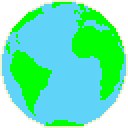 <IMG SRC="globe.gif">
<IMG SRC="globe.gif">or
<IMG SRC="images/globe.gif">
Sample HTML Document
<HTML> <HEAD> <TITLE>Demo Page</TITLE> <!-- Created by: Prof. Dunsmore, Sep 7, 1997 --> </HEAD> <BODY> <H1>Demo Page</H1> HTML documents are in plain text format and can be created using any text editor. <P> </BODY> </HTML>
HTML uses markup tags to tell Web browser how to display text
HTML tags are usually paired --
<H1> and
</H1>
<H1> tells Web browser to start formatting level-one heading
</H1> tells browser that heading is complete
Sample exception to pairing rule is <P> (paragraph) tag
NOTE: HTML is not case sensitive. <title> is equivalent to <TITLE> or <TiTlE>.
<!-- text --> is comment in HTML source
Not all tags are supported by all Web browsers
If browser does not support tag, it just ignores it
HTML has six levels of headings, numbered 1 through 6, with 1 being most prominent
<Hy>Text of heading </Hy >
where y is number between 1 and 6
In many documents, first heading is identical to title
ALIGN attribute can be used to explicitly specify horizontal alignment
ALIGN=LEFT -- Heading is flush left (default)
ALIGN=CENTER -- Heading is centered
ALIGN=RIGHT -- Heading is flush right
Browser ignores any indentations or blank lines in source text
However, to preserve readability in HTML files, headings should be on separate lines, and paragraphs should be separated by blank lines (in addition to <P> tags)
Originally <P> tag was un-matched and used at end of paragraph
Newer version can be used with matching <P> ... </P> tags
With newer version ALIGN attribute can be used
<P> ... </P>
same as
<P ALIGN=LEFT> ... </P>
This crucial Civil War campaign (April-July 1863) captured the last Confederate fortress on the Mississippi River, divided the Confederacy in two, and gave the Union complete control of the river. This victory, along with that at Gettysburg, Pennsylvania, (July 1-3, 1863) tilted the war in favor of the North.
<P ALIGN=CENTER> ... </P>This crucial Civil War campaign (April-July 1863) captured the last Confederate fortress on the Mississippi River, divided the Confederacy in two, and gave the Union complete control of the river. This victory, along with that at Gettysburg, Pennsylvania, (July 1-3, 1863) tilted the war in favor of the North.
<P ALIGN=RIGHT> ... </P>This crucial Civil War campaign (April-July 1863) captured the last Confederate fortress on the Mississippi River, divided the Confederacy in two, and gave the Union complete control of the river. This victory, along with that at Gettysburg, Pennsylvania, (July 1-3, 1863) tilted the war in favor of the North.
Browser highlights these regions (usually with color blue and underlines) to indicate that they are hypertext links
HTML's single hypertext-related tag is <A>, which stands for anchor
To include anchor in your document:
Start anchor with <A
Specify document that's being pointed to by entering parameter HREF="filename" followed by closing right angle bracket >
Enter text that will serve as hypertext link in current document
Enter ending anchor tag: </A>
<A HREF="MaineStats.html">Maine</A>
MaineStats.html is in same directory as first document
Link to documents in other directories by specifying relative path from current document to linked document
<A HREF="AtlanticStates/NJStats.html">New Jersey</A>
These are called relative links
They are shorter
It's easier to move group of documents to another location, because relative path names will still be valid
Use absolute pathnames when linking to documents that are not directly related
Uniform Resource Locators (URLs) specify location of files on other servers
scheme://host.domain[:port]/path/filename
where scheme is one of
Port number can generally be omitted
<A HREF = "http://www.cbs.com/dave/schedule.html"> Late Night Schedule for December</A>
www is usually alias -- www.cbs.com might be alias for bigeye.cbs.com
For security, www alias usually maps to specific directory
www.cbs.com goes to www.cbs.com/public/.www
mentor.cc.purdue.edu/~jonesdr goes to /home/mentor/a/jonesdr/WWW
Link to directory is to default file in that directory -- Welcome.html, welcome.html, index.html, homepage.html
http://www.cbs.com --> http://www.cbs.com/index.html which is really www.cbs.com/public/.www/index.html
http://icdweb.cc.purdue.edu/~jonesdr --> http://icdweb.cc.purdue.edu/~jonesdr/welcome.html which is really ...jonesdr/www/welcome.html
To make a link that sends e-mail...
Please send any comments or suggestions to <A HREF = "mailto:dunsmore@cs.purdue.edu"> the instructor</A>.which looks like this...
Please send any comments or suggestions to the instructor.
Set link from document A to specific section in document B
Set up named anchor in document B
Here's <A NAME = "history">some text</A>
Create link in document A, include not only filename, but also named anchor, separated by hash mark (#)
This is my <A HREF = "documentB.html#history">link</A> to document B
Links to Specific Sections Within Current Document
This is <A HREF = "#history">history link</A> from within Document B
Enter <LI> tag followed by individual item. (No closing </LI> tag is needed.)
End with closing list </UL> tag.
<UL> <LI> apples <LI> bananas </UL>
<OL> <LI> oranges <LI> peaches <LI> grapes </OL>
<OL> is the same as <OL TYPE=1> (Arabic numbers)
<OL TYPE=A> (capital letters) <LI> oranges <LI> peaches <LI> grapes </OL>
<OL TYPE=a> (small letters) <LI> oranges <LI> peaches <LI> grapes </OL>
<OL TYPE=I> (Large Roman numerals) <LI> oranges <LI> peaches <LI> grapes </OL>
<OL TYPE=i> (Small Roman numerals) <LI> oranges <LI> peaches <LI> grapes </OL>
The START attribute may be used with the OL tag to start at a specific number. Also, the VALUE attribute may be used with the LI tag to skip unwanted numbers.
<OL START=3> <LI> oranges <LI> peaches <LI VALUE=7> grapes <LI> apples <LI> raisins </OL>
<OL TYPE=A START=3> <LI> oranges <LI> peaches <LI VALUE=7> grapes <LI> apples <LI> raisins </OL>
<DL>
<DT> NCSA
<DD> NCSA, National Center for Supercomputing
Applications, is located on campus of
University of Illinois at Urbana-Champaign. NCSA
is one of participants in National
MetaCenter for Computational Science and
Engineering.
<DT> Cornell Theory Center
<DD> CTC is located on campus of Cornell
University in Ithaca, New York. CTC is another
participant in National MetaCenter for
Computational Science and Engineering.
</DL>
<UL>
<LI> few New England states:
<UL>
<LI> Vermont
<LI> New Hampshire
</UL>
<LI> One Midwestern state:
<UL>
<LI> Michigan
</UL>
</UL>
<PRE> #!/bin/csh cd $SCR cfs get mysrc.f:mycfsdir/mysrc.f cfs get myinfile:mycfsdir/myinfile fc -02 -o mya.out mysrc.f mya.out cfs save myoutfile:mycfsdir/myoutfile rm * </PRE>
#!/bin/csh cd $SCR cfs get mysrc.f:mycfsdir/mysrc.f cfs get myinfile:mycfsdir/myinfile fc -02 -o mya.out mysrc.f mya.out cfs save myoutfile:mycfsdir/myoutfile rm *
Hyperlinks can be used within <PRE> sections
Enter tagged text
End passage with </tag>
iostream.h
header file.
(Displayed in fixed-width font.)
<BIG>
BIGger font -- When the hammer hit her thumb, she
screamed in agony.
<SMALL>
SMALLer font -- Across the room he caught a glimpse of a
tiny little mouse heading toward Mr. Wilson.
To use one of these characters in HTML document, you must enter its special character sequence instead:
intended to keep words together on a line
"Elwood Scuggins" will appear as
Elwood Scuggins on one line
can be used to create spaces that the browser does not ignore
For example, "one two three" will appear as
one two three
To make an indented paragraph...
" It was a dark and stormy night." will appear as
It was a dark and stormy night. Sam Slade pulled his old rattle-trap Ford up to the curb when he saw the light in the apartment window.
<CENTER> -- All lines of text between <CENTER> and </CENTER> are centered between current left and right margins
Default is shaded engraved line
<HR SIZE=number> -- how thick is horizontal rule to be
<HR WIDTH=number|percent> -- Default horizontal rule is always as wide as page. With WIDTH tag, author can specify exact width in pixels, or relative width measured in percent of document width.
<HR ALIGN=LEFT|RIGHT|CENTER> -- For small rules, pushed up against left margin, right margin, or centered on page
<HR NOSHADE> -- For those times when you really want solid bar
<IMG SRC="image_URL">
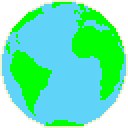 <IMG SRC="globe.gif">
<IMG SRC="globe.gif">
or
<IMG SRC="images/globe.gif">
Getting your own image files -- A way for CS 190W students to capture images for themselves
A large collection of public domain images (clip art) is available at OnlineBusiness.com - BESTofWEB-GUIDE. Look in the FREE STUFF section!
Put in alternative text to use if Web browser (like lynx) cannot display images
<IMG ALT= "Big World" SRC="globe.gif">
displays...
Big World
instead of globe image for character-based browsers
<IMG SRC="images/mom.gif" WIDTH=400 HEIGHT=300>
Do this for speed
Leaves right amount of space for image, but continues laying out document with hole into which image will be placed
WIDTH and HEIGHT values that differ from actual width and height of image scale image to fit
Be sure to use width and height that have same ratio as actual image or you will get strange image
<IMG SRC="images/mom.gif" WIDTH=200 HEIGHT=150>
<IMG SRC="images/mom.gif" WIDTH=600 HEIGHT=450>
Can also use percentages
<IMG SRC="images/mom.gif" WIDTH=50% HEIGHT=75%>
Browser will display image 50% as wide as screen size and 75% as high as screen size
Can specify ONLY width or height
Browser will scale other dimension appropriately and display image
<IMG SRC="images/mom.gif" WIDTH=100>
will display smaller (but appropriately scaled) image 100 pixels wide
<IMG SRC="images/mom.gif" HEIGHT=75%>
will display larger (but appropriately scaled) image 75% as high as screen size
Scanning your own images -- A way for CS 190W students to scan images
Example of LOWSRC attribute
<IMG SRC="slow.gif" LOWSRC="fast.gif" WIDTH=400 HEIGHT=200>
Most browsers recognize LOWSRC
Those that do not just ignore it and load normal SRC image
LOWSRC image loaded on "first pass" through document
When all text and all LOWSRC images loaded, SRC images loaded on "second pass" through document
LOWSRC can be "low resolution" small (fast loading) image file
SRC can be "high resolution" large (slow loading) image file
.gif and .jpeg images can be used for either LOWSRC or SRC and can be mixed
WIDTH and HEIGHT attributes used for both LOWSRC and SRC
If no WIDTH and HEIGHT attributes given, size of LOWSRC is used for SRC
Why? The "hole" in the document for the image is determined by the size of the first image.
Instead of storing image's scan lines in exact sequence, equally spaced nonadjacent sets of lines are stored together
Most Web browsers display both normal and interlaced GIFs properly
Interlaced GIF image appears to "fade in" from fuzzy to sharp focus
Example of Normal and Interlaced Images
ppmtogif has a -interlace option
Can convert an existing GIF to an interlaced GIF as follows...
cat mom.gif | giftopnm | ppmtogif -interlace > newmom.gif
JPEG images may be turned into p-JPEG (progressive-JPEG) images that do the same thing
Becomes slide show presentation or animation
GIF89a Specification
Examples of Animated GIF Images
Web browsers can display multiple images in a single .gif file
A .gif "image" can contain several separate images, information on timing, and whether or not to "loop" the animation
Multiple images can be used along with transparency
Simple to use -- Just imbed the image inline via
<IMG SRC="images/sylvester.gif">
Tools are available to combine multiple .gif images into one "animated .gif"
For much more information and for tools, see Royal Frazier's GIF89a-based Animation for the WWW
A collection of hundreds of public domain animated gifs is available at CyberMonkey's World Animation Page.
WARNING: Browsers that cannot display multiple .gif images will usually display only the first of the set -- which may not be very meaningful!
![[IMAGE]](../images/globe.gif) By default aligns text
with bottom of image
By default aligns text
with bottom of image
<IMG ALIGN=BOTTOM SRC=image_URL>
![[IMAGE]](../images/globe.gif) ALIGN=TOP aligns text with top of image
ALIGN=TOP aligns text with top of image
<IMG ALIGN=TOP SRC=image_URL>
![[IMAGE]](../images/globe.gif) ALIGN=MIDDLE aligns text with center of image
ALIGN=MIDDLE aligns text with center of image
<IMG ALIGN=MIDDLE SRC=image_URL>
![[IMAGE]](../images/globe.gif) With ALIGN=LEFT, graphic will float down and over to current
left margin, and subsequent text will wrap around right hand side of
graphic until
With ALIGN=LEFT, graphic will float down and over to current
left margin, and subsequent text will wrap around right hand side of
graphic until
![[IMAGE]](../images/globe.gif) With ALIGN=RIGHT, graphic will float down and over to current
right margin, and subsequent text will wrap around left hand side of
graphic until <BR CLEAR=RIGHT>
With ALIGN=RIGHT, graphic will float down and over to current
right margin, and subsequent text will wrap around left hand side of
graphic until <BR CLEAR=RIGHT>
![[IMAGE]](../images/globe.gif) <IMG SRC=image_URL HSPACE=100>
<IMG SRC=image_URL HSPACE=100>
Used to tile full background of document-viewing area
<BODY BACKGROUND="metal/brushed_aluminum.gif"> Document here</BODY>
BGCOLOR ATTRIBUTE
(Note: Much of the material below concerning colors was researched and
written by Kevin Brewer
of Delco Electronics and is used with his permission.)
Change color of background without having to specify separate image that requires another network access to load
Color samplers are available at InfiNet's Background Colors, HYPE's Color Specifier, and Doug Jacobson's RGB Color Chart
<BODY BGCOLOR="color"> Document here</BODY>
Where "color" is "#RRGGBB" hexadecimal red-green-blue (RGB) triplet or a color name
RGB color value consists of three two-digit hexadecimal numbers (00-FF)
Each two-digit value specifies intensity of corresponding color
Color value #FF0000 is red because red number is set to highest value with green and blue set to zero
Pound sign (#) optional -- but generally used with RGB values
16 "primary" color names:
| Aqua | Black | Blue | Fuchsia |
| Gray | Green | Lime | Maroon |
| Navy | Olive | Purple | Red |
| Silver | Teal | White | Yellow |
These colors display as:
| Aqua | Black | Blue | Fuchsia |
| Gray | Green | Lime | Maroon |
| Navy | Olive | Purple | Red |
| Silver | Teal | White | Yellow |
These are standard 16 colors supported in Windows VGA palette
All the color names we know (supported at least by Netscape)...
| Black | Blue | Brown | Cyan Aqua | Gold | Gray | Green |
| Lime | Magenta Fuchsia | Maroon | Navy | Olive | Orange | Orchid |
| Pink | Plum | Purple | Red | Salmon | Scarlet | Sienna |
| Silver | Teal | Turquoise | Violet | Wheat | White | Yellow |
These display as:
| Black | Blue | Brown | Cyan Aqua | Gold | Gray | Green |
| Lime | Magenta Fuchsia | Maroon | Navy | Olive | Orange | Orchid |
| Pink | Plum | Purple | Red | Salmon | Scarlet | Sienna |
| Silver | Teal | Turquoise | Violet | Wheat | White | Yellow |
Curiously color name RED and value #FF0000 are the same
Color name BLUE and value #0000FF are the same
BUT, color name GREEN and value #00FF00 are NOT the same -- probably because #00FF00 looks more like LIME
Control color of all normal text in document
<BODY TEXT="color"> Document here</BODY>
LINK, VLINK, AND ALINK ATTRIBUTE
VLINK stands for visited link, and ALINK stands for active link. Default coloring of these is LINK="BLUE", VLINK="PURPLE", and ALINK="RED".
<BODY LINK="color" VLINK="color" ALINK="color"> Document here</BODY>
<BODY BGCOLOR="BLACK" TEXT="#F0F0F0" LINK="YELLOW" VLINK="#22AA22" ALINK="#0077FF">
Can change font size. Valid values range from 1-7. Default FONT SIZE is 3. Value given to size can optionally have a '+' or '-' in front of it to specify that it is relative to document BASEFONT. Default BASEFONT is 3.
This is <FONT SIZE=+3>
This is <FONT SIZE=+1>
This is <FONT SIZE=-2>
<FONT SIZE=+1> is the same as <BIG>
<FONT SIZE=-1> is the same as <SMALL>
<FONT COLOR=color>...</FONT>
Can change font color. "Color" is "#rrggbb" hexadecimal red-green-blue triplet or a color name used to specify color
This is <FONT COLOR="BLUE">
<FONT FACE=face>...</FONT>
<FONT FACE="face1,face2, ... ,facen"> ... </FONT>
Can change font face. Specify one or more font faces to use (in preference order). If none are available, standard face (usually "Times") will be used.
This may be <FONT FACE=Utopia>
Can change any combination of the three.
<FONT FACE=value(s) SIZE=value COLOR=color>...</FONT>
We advise you to use <FONT FACE="Helvetica,Utopia" SIZE=+3 COLOR="RED"> extreme caution</FONT> when handling sulfuric acid.
We advise you to use extreme caution when handling sulfuric acid.
| Chicago | 75 | Excellent |
| Indianapolis | 1254 | Good |
<TABLE BORDER=2> <TR> <TD>Chicago</TD> <TD>75</TD> <TD>Excellent</TD> </TR> <TR> <TD>Indianapolis</TD> <TD>1254</TD> <TD>Good</TD> </TR> </TABLE>
By default, tables have no borders or same effect via BORDER=0
| Chicago | 75 | Excellent |
| Indianapolis | 1254 | Good |
<TABLE BORDER=0> <TR> <TD>Chicago</TD> <TD>75</TD> <TD>Excellent</TD> </TR> <TR> <TD>Indianapolis</TD> <TD>1254</TD> <TD>Good</TD> </TR> </TABLE>
<TD ...></TD> stands for table data, and specifies standard table data cell. Each row need not have same number of cells specified. Short rows will be padded with blank cells on the right. Default alignment of table data is ALIGN=LEFT.
| Chicago | 75 | Excellent |
| Indianapolis | 1254 | Good |
<TABLE BORDER=2> <TR> <TD>Chicago</TD> <TD ALIGN=RIGHT>75</TD> <TD ALIGN=CENTER>Excellent</TD> </TR> <TR> <TD>Indianapolis</TD> <TD ALIGN=RIGHT>1254</TD> <TD ALIGN=CENTER>Good</TD> </TR> </TABLE>
| City | Attendance | Rating |
|---|---|---|
| Chicago | 75 | Excellent |
| Indianapolis | 1254 | Good |
<TABLE BORDER=2> <TR> <TH>City</TH> <TH>Attendance</TH> <TH>Rating</TH> </TR> <TR> <TD>Chicago</TD> <TD ALIGN=RIGHT>75</TD> <TD ALIGN=CENTER>Excellent</TD> </TR> <TR> <TD>Indianapolis</TD> <TD ALIGN=RIGHT>1254</TD> <TD ALIGN=CENTER>Good</TD> </TR> </TABLE>
| City | Attendance | Rating |
|---|---|---|
| Chicago | 75 | Excellent |
| Indianapolis | 1254 | Good |
<TABLE BORDER=2> <CAPTION> Figure 4.12. Attendance at and Ratings of the last two seminars. </CAPTION> <TR> <TH>City</TH> <TH>Attendance</TH> <TH>Rating</TH> </TR> <TR> <TD>Chicago</TD> <TD ALIGN=RIGHT>75</TD> <TD ALIGN=CENTER>Excellent</TD> </TR> <TR> <TD>Indianapolis</TD> <TD ALIGN=RIGHT>1254</TD> <TD ALIGN=CENTER>Good</TD> </TR> </TABLE>
| City | Attendance | Rating |
|---|---|---|
| Chicago | 75 | Excellent |
| Indianapolis | 1254 | Good |
<TABLE BORDER=2> <CAPTION ALIGN=BOTTOM> Figure 4.12. Attendance at and Ratings of the last two seminars. </CAPTION> <TR> <TH>City</TH> <TH>Attendance</TH> <TH>Rating</TH> </TR> <TR> <TD>Chicago</TD> <TD ALIGN=RIGHT>75</TD> <TD ALIGN=CENTER>Excellent</TD> </TR> <TR> <TD>Indianapolis</TD> <TD ALIGN=RIGHT>1254</TD> <TD ALIGN=CENTER>Good</TD> </TR> </TABLE>
| City | Attendance | Rating |
|---|---|---|
| Chicago | 75 | Excellent |
| Indianapolis | 1254 | Good |
<TABLE BORDER=10> <TR> <TH>City</TH> <TH>Attendance</TH> <TH>Rating</TH> </TR> <TR> <TD>Chicago</TD> <TD ALIGN=RIGHT>75</TD> <TD ALIGN=CENTER>Excellent</TD> </TR> <TR> <TD>Indianapolis</TD> <TD ALIGN=RIGHT>1254</TD> <TD ALIGN=CENTER>Good</TD> </TR> </TABLE>
| City | Attendance | Rating |
|---|---|---|
| Chicago | 75 | Excellent |
| Indianapolis | 1254 | Good |
| Detroit | No Data Available | |
<TABLE BORDER=5> <TR> <TH>City</TH> <TH>Attendance</TH> <TH>Rating</TH> </TR> <TR> <TD>Chicago</TD> <TD ALIGN=RIGHT>75</TD> <TD ALIGN=CENTER>Excellent</TD> </TR> <TR> <TD>Indianapolis</TD> <TD ALIGN=RIGHT>1254</TD> <TD ALIGN=CENTER>Good</TD> </TR> <TR> <TD>Detroit</TD> <TD COLSPAN=2>No Data Available</TD> </TR> </TABLE>
| City | Attendance | Rating |
|---|---|---|
| Chicago | 75 | Excellent |
| 1254 | Good | |
| 420 | Excellent |
<TABLE BORDER=5> <TR> <TH>City</TH> <TH>Attendance</TH> <TH>Rating</TH> </TR> <TR> <TD ROWSPAN=3>Chicago</TD> <TD ALIGN=RIGHT>75</TD> <TD ALIGN=CENTER>Excellent</TD> </TR> <TR> <TD ALIGN=RIGHT>1254</TD> <TD ALIGN=CENTER>Good</TD> </TR> <TR> <TD ALIGN=RIGHT>420</TD> <TD ALIGN=CENTER>Excellent</TD> </TR> </TABLE>
By default cell spacing of two. Cell spacing is amount of space inserted between individual cells in table.
| City | Attendance | Rating |
|---|---|---|
| Chicago | 75 | Excellent |
| Indianapolis | 1254 | Good |
<TABLE BORDER=5 CELLSPACING=10> <TR> <TH>City</TH> <TH>Attendance</TH> <TH>Rating</TH> </TR> <TR> <TD>Chicago</TD> <TD ALIGN=RIGHT>75</TD> <TD ALIGN=CENTER>Excellent</TD> </TR> <TR> <TD>Indianapolis</TD> <TD ALIGN=RIGHT>1254</TD> <TD ALIGN=CENTER>Good</TD> </TR> </TABLE>
By default cell padding of one. Cell padding is amount of space between border of cell and contents of cell.
| City | Attendance | Rating |
|---|---|---|
| Chicago | 75 | Excellent |
| Indianapolis | 1254 | Good |
<TABLE BORDER=5 CELLSPACING=10 CELLPADDING=15> <TR> <TH>City</TH> <TH>Attendance</TH> <TH>Rating</TH> </TR> <TR> <TD>Chicago</TD> <TD ALIGN=RIGHT>75</TD> <TD ALIGN=CENTER>Excellent</TD> </TR> <TR> <TD>Indianapolis</TD> <TD ALIGN=RIGHT>1254</TD> <TD ALIGN=CENTER>Good</TD> </TR> </TABLE>
| City | Attendance | Rating |
|---|---|---|
| Chicago | 75 | Excellent |
| Indianapolis | 1254 | Good |
<CENTER> <TABLE BORDER=5 WIDTH="75%"> <TR> <TH>City</TH> <TH>Attendance</TH> <TH>Rating</TH> </TR> <TR> <TD>Chicago</TD> <TD ALIGN=RIGHT>75</TD> <TD ALIGN=CENTER>Excellent</TD> </TR> <TR> <TD>Indianapolis</TD> <TD ALIGN=RIGHT>1254</TD> <TD ALIGN=CENTER>Good</TD> </TR> </TABLE> </CENTER>
| City | Attendance | Rating |
|---|---|---|
| Chicago | 75 | Excellent |
| Indianapolis | 1254 | Good |
<TABLE BORDER=5 ALIGN=LEFT> <CAPTION> Figure 4.12. Attendance at and Ratings of the last two seminars. </CAPTION> <TR> <TH>City</TH> <TH>Attendance</TH> <TH>Rating</TH> </TR> <TR> <TD>Chicago</TD> <TD ALIGN=RIGHT>75</TD> <TD ALIGN=CENTER>Excellent</TD> </TR> <TR> <TD>Indianapolis</TD> <TD ALIGN=RIGHT>1254</TD> <TD ALIGN=CENTER>Good</TD> </TR> </TABLE> This crucial Civil War campaign (April-July 1863) captured the last Confederate fortress on the Mississippi River, divided the Confederacy in two, and gave the Union complete control of the river. <BR CLEAR=LEFT>
| City | Attendance | Rating |
|---|---|---|
| Chicago | 75 | Excellent |
| Indianapolis | 1254 | Good |
<TABLE BORDER=5 ALIGN=RIGHT> <CAPTION ALIGN=BOTTOM> Figure 4.12. Attendance at and Ratings of the last two seminars. </CAPTION> <TR> <TH>City</TH> <TH>Attendance</TH> <TH>Rating</TH> </TR> <TR> <TD>Chicago</TD> <TD ALIGN=RIGHT>75</TD> <TD ALIGN=CENTER>Excellent</TD> </TR> <TR> <TD>Indianapolis</TD> <TD ALIGN=RIGHT>1254</TD> <TD ALIGN=CENTER>Good</TD> </TR> </TABLE> This crucial Civil War campaign (April-July 1863) captured the last Confederate fortress on the Mississippi River, divided the Confederacy in two, and gave the Union complete control of the river. <BR CLEAR=RIGHT>
BGCOLOR and BACKGROUND attributes can be used with TABLE, TH, TR, TD tags
| City | Attendance | Rating |
|---|---|---|
| Chicago | 75 | Excellent |
| Indianapolis | 1254 | Good |
<TABLE BORDER=5 BGCOLOR="YELLOW"> <TR> <TH>City</TH> <TH>Attendance</TH> <TH>Rating</TH> </TR> <TR> <TD>Chicago</TD> <TD ALIGN=RIGHT>75</TD> <TD ALIGN=CENTER>Excellent</TD> </TR> <TR> <TD BGCOLOR="PINK">Indianapolis</TD> <TD ALIGN=RIGHT>1254</TD> <TD ALIGN=CENTER>Good</TD> </TR> </TABLE>
| City | Attendance | Rating |
|---|---|---|
| Chicago | 75 | Excellent |
| Indianapolis | 1254 | Good |
| Mississippi River Campaign |
| This crucial Civil War campaign (April-July 1863) captured the last Confederate fortress on the Mississippi River, divided the Confederacy in two, and gave the Union complete control of the river. |
<CENTER> <TABLE WIDTH=75%> <TR> <TD ALIGN=CENTER BGCOLOR="SILVER"> Mississippi River Campaign </TD> </TR> <TR> <TD BGCOLOR="YELLOW"> This crucial Civil War campaign (April-July 1863) captured the last Confederate fortress on the Mississippi River, divided the Confederacy in two, and gave the Union complete control of the river.</TD> </TR> </TABLE> </CENTER>
| Mississippi River Campaign | This crucial Civil War campaign (April-July 1863) captured the last Confederate fortress on the Mississippi River, divided the Confederacy in two, and gave the Union complete control of the river. This victory, along with that at Gettysburg, Pennsylvania, (July 1-3, 1863) tilted the war in favor of the North. |
<TABLE BORDER=5> <TR> <TD>Mississippi River Campaign</TD> <TD>This crucial Civil War campaign (April-July 1863) captured the last Confederate fortress on the Mississippi River, divided the Confederacy in two, and gave the Union complete control of the river. This victory, along with that at Gettysburg, Pennsylvania, (July 1-3, 1863) tilted the war in favor of the North.</TD> </TR> </TABLE>
| Mississippi River Campaign | This crucial Civil War campaign (April-July 1863) captured the last Confederate fortress on the Mississippi River, divided the Confederacy in two, and gave the Union complete control of the river. This victory, along with that at Gettysburg, Pennsylvania, (July 1-3, 1863) tilted the war in favor of the North. |
<TABLE BORDER=5> <TR> <TD VALIGN=TOP>Mississippi River Campaign</TD> <TD>This crucial Civil War campaign (April-July 1863) captured the last Confederate fortress on the Mississippi River, divided the Confederacy in two, and gave the Union complete control of the river. This victory, along with that at Gettysburg, Pennsylvania, (July 1-3, 1863) tilted the war in favor of the North.</TD> </TR> </TABLE>
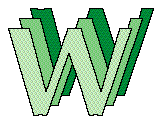 |
Prof. Dunsmore's Table of Interesting Things | 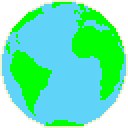 |
| Thank you for Visiting! |
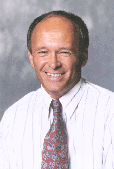 |
Advanced HTML Guide |
<TABLE BORDER> <TR> <TD ALIGN=CENTER> <IMG SRC="images/WWWlogo.gif"></TD> <TD><FONT SIZE=+2> Prof. Dunsmore's Table of Interesting Things </FONT></TD> <TD ALIGN=CENTER> <IMG SRC="images/globe.gif"></TD> </TR> <TR> <TD><FONT COLOR="RED"> Thank you for Visiting!</FONT></TD> <TD ALIGN=CENTER> <A HREF="http://www.cs.purdue.edu/people/bxd"> <IMG SRC="images/bxd.gif"></A></TD> <TD><A HREF="advhtmlguide.html"> Advanced HTML Guide</A></TD> </TR> </TABLE>